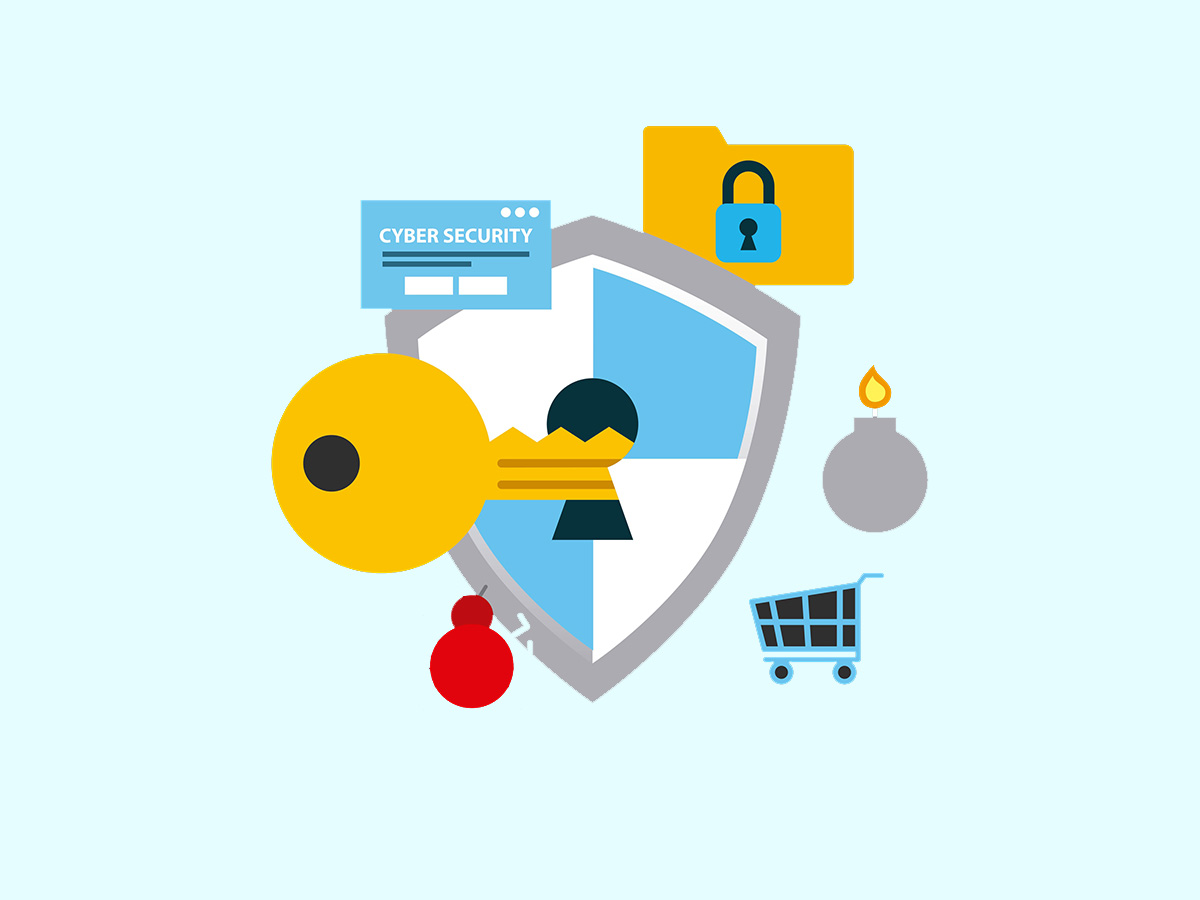Displaying the request and response headers in VSCode using the REST Client helps debug and understand the communication between the client and server. It allows developers to quickly identify issues related to HTTP headers, such as authentication problems, redirect loops, or caching issues. Additionally, it aids in verifying the correct implementation of security headers and content types, ensuring the robustness and security of web applications.
The following instructions assume that you’ve already installed the extension REST Client from within VSCode.
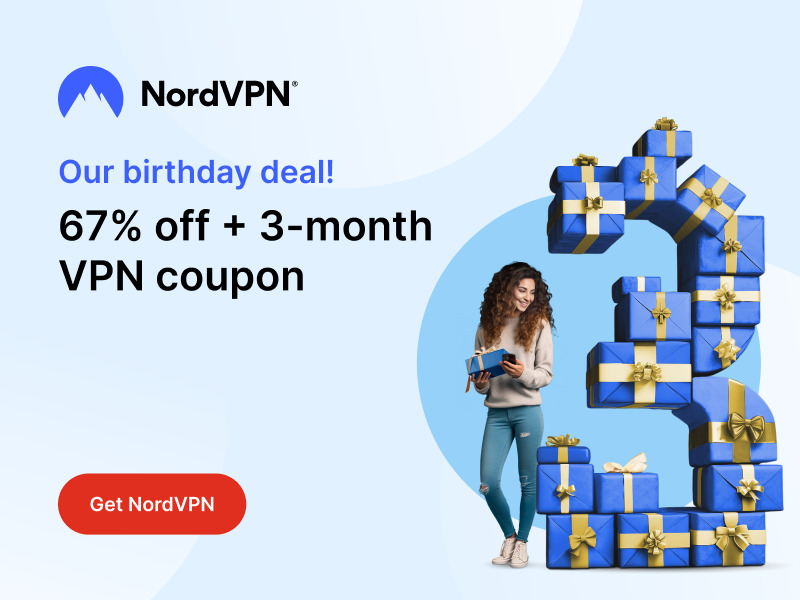
Stay One Step Ahead of Cyber Threats
Then (from within VSCode), if you’re using macOS, go into the “command palette” menu option — (from the menu) click View, then Command Palette or (the shortcut) Shift+Command+P. On a Windows platform, these instructions will be similar but likely not exact.
You’ll now see a drop-down menu.
Locate and click “Open Settings (JSON).”
Once inside the file, insert the following:
"rest-client.previewOption": "exchange"Now, when you issue a request from within an *.http file, you’ll see both request and response headers.
SOURCE: @Huachao via Github
"Amateurs hack systems, professionals hack people."
-- Bruce Schneier, a renown computer security professional