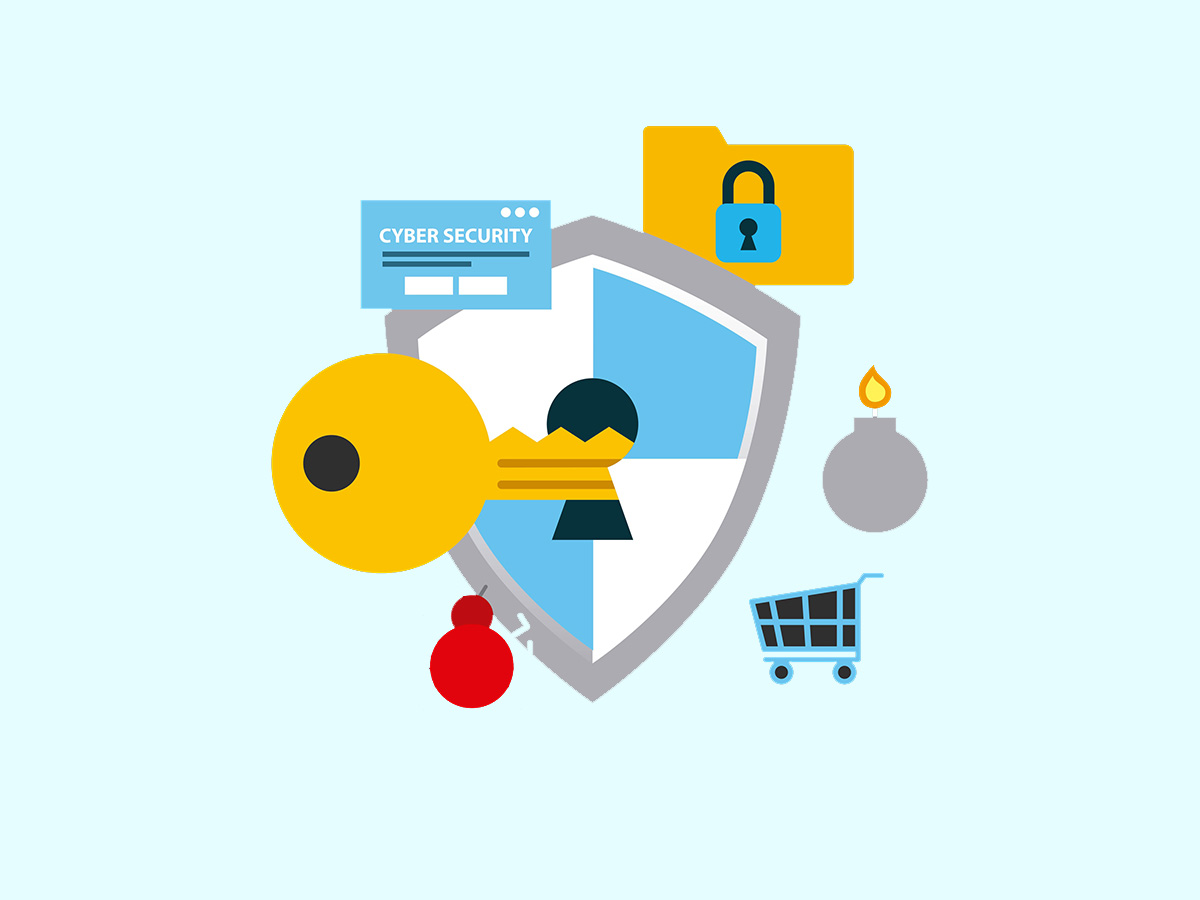What Is EXIF?
EXIF, short for Exchangeable Image File Format, is more than just metadata; it embeds information in your photos and videos.
Consider this: when you snap a photo inside your home and share it online, the embedded EXIF data, automatically added by your camera, can reveal sensitive details. This data often includes the precise location where the photo was taken, such as the latitude and longitude of your home, along with the camera’s make and model, and possibly more.
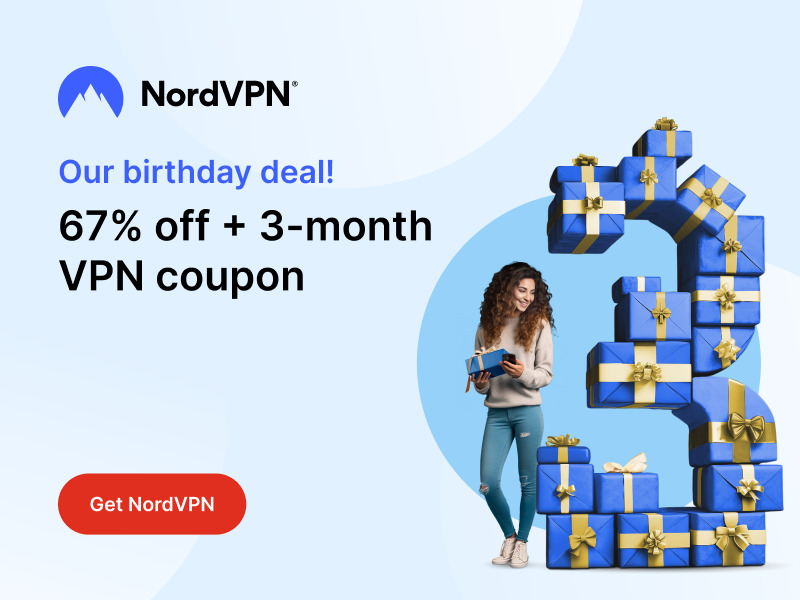
Stay One Step Ahead of Cyber Threats
While sharing photos with friends might seem harmless, unknowingly including EXIF data poses a privacy risk. It’s not just about whom you trust; it’s about controlling the information you share.
For web developers, the stakes are even higher. Uploading personal images with intact EXIF data to your website can inadvertently expose your home address to anyone on the internet, presenting a significant security concern.
How to Remove EXIF Data
In this concise guide, we’ll be installing the Unix-based program “exiftool” to strip away EXIF metadata from our images.
To install Image::ExifTool:
a.) Ubuntu:
$ sudo apt-get install libimage-exiftool-perl
b.) macOS:
To begin, if you don’t already have it, you’ll need to install the Homebrew package manager.
Homebrew simplifies the installation and management of software on macOS, making it a prerequisite for easily installing programs like exiftool.
$ /usr/bin/ruby -e “$(curl -fsSL https://raw.githubusercontent.com/Homebrew/install/master/install)”
Afterward, proceed with the installation of “exiftool”:
$ brew install exiftool
The following commands will now work from either OS:
To read EXIF data from an image (e.g., my_photo.jpg):
$ exiftool /tmp/my_photo.jpg
To erase all EXIF data from an image (e.g., my_photo.jpg):
$ exiftool -all= /tmp/my_photo.jpg
To erase all EXIF data from all images in a directory:
$ exiftool -all= *
Source(s): AskUbuntu.com
"Amateurs hack systems, professionals hack people."
-- Bruce Schneier, a renown computer security professional